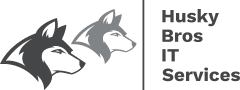Here is our tech tip of the day #4 article. In our tech tip articles, We want to highlight some of the lesser know shortcuts or tools. That you can use to become more productive. Also to save you a bit of time in the tasks you do day in and day out. Some will be focused on Microsoft and its products. While others will be about some of the things we use with products, software, and tools from around the internet.
Ever have that issue where you can seem to find your mouse pointer? Did you know that Windows 10 has a tool to help you find it?
Windows 10 gives you a fast way to find your mouse pointer by circling it when you hit the CTRL-key. Here’s how to set it up.
- In the search box on your taskbar, search for Mouse, and select it from the list.
- Once you're in Mouse settings, select Additional mouse options from the links on the right side of the page.
- In Mouse Properties, on the Pointer Options tab, at the bottom, select Show location of pointer when I press the CTRL key and then select OK.
- To see it in action, press CTRL.

https://support.microsoft.com
Be sure to check out some of our other tech tip of the day articles in our blog, who knows you might find something you didn't know.
If for some reason you find this link not working please let us know so we can either remove it or update it. You can go to our Contact Us page and find all the ways to contact us either by email or phone or on our social media. Also if you have any suggestions for other websites that you use to help pass the time during your long days. Let us know so we can pass them along to our readers.